Appearance
SDK Integration
Once you receive the BinahAI.framework file, you are ready to add the SDK to your application.
Follow the steps below to integrate the SDK into your application.
1. Add the Framework to your Project
- Create a Frameworks directory under your project root.
- Copy the the BinahAI.framework into the Frameworks directory.
- Drag and drop the BinahAI.framework file into your Xcode project.
- Ensure that the Copy items if needed checkbox is checked, and that your app target is checked in the Add to targets section.
The following screenshot is taken from the SDK Sample App. 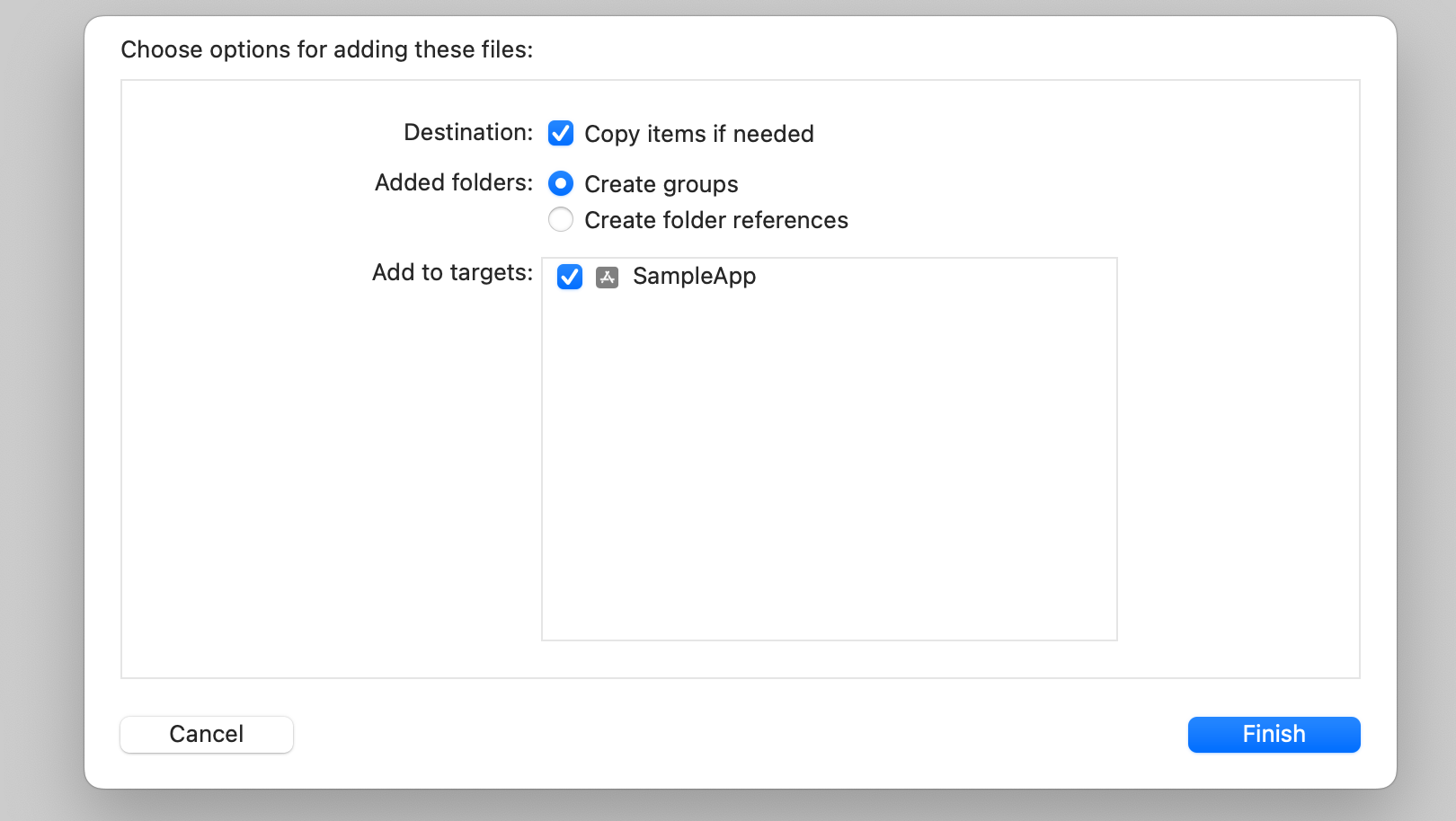
2. Embed the Framework
In order for your app to use the BinahAI Framework, it must be embedded in your app. To do this, follow these steps:
- Select your app target in the project navigator.
- Select the General tab.
- Scroll down to the Frameworks, Libraries, and Embedded Content section.
- Ensure that the BinahAI.framework is set to "Embed & Sign".
The following screenshot is taken from the SDK Sample App. 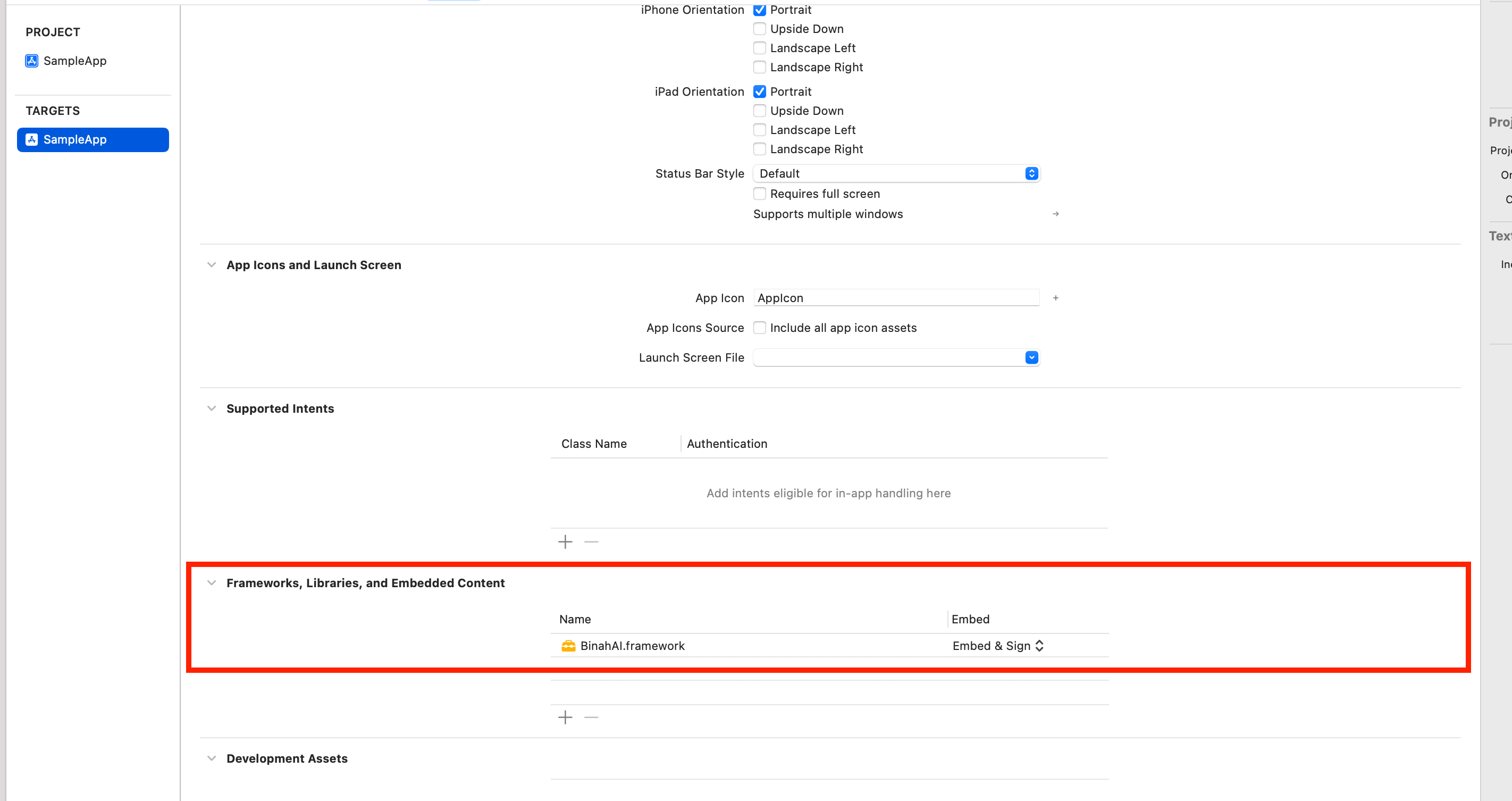
3. Import the BinahAI Framework
In your code, import the Binah Framework by adding the following line at the top of your file:
Swift
import BinahAIObjective-C
#import <BinahAI/BinahAI.h>